Did you know that 85% of videos on Facebook are viewed without sound?
You’ve probably noticed more and more videos on social media have captions, and with the advancement of auto-generated captions, it’s so easy for everyone to use them.
In this article we’re going to look at the benefits of using captions, the difference between closed and open captions, a great tool to have captions created for you and also how using video transcripts can help you reach a larger audience.
The Benefits of Using Captions
Viewership and Retention Statistics
The first benefit of adding captions to your videos is increased viewer retention. Adding captions to your Facebook and Instagram videos can improve your video’s reach and watch time because the majority of these users watch videos with the sound off. A recent study showed:
- The average reach of captioned videos was 16% higher than the ones without captions
- Likes, comments and shares of captioned videos were around 17% higher than their uncaptioned counterparts
- Only 12% of users on Instagram turn the sound on for videos
- Average shares dropped when video captions were removed, by almost 15%
- CTA clicks fell by 26% when captions were removed from videos
SEO
Search engines can’t watch your video or listen to the audio as you or I do, so they crawl the text associated with your video files to see what it’s about and index it appropriately.
Adding a transcript and closed captions to your YouTube videos can help these little search bots show your video to the right people and increase the chances for more video views.
By adding a transcript to the description of your YouTube video and taking full advantage of the available 5000 characters in this section, you’re giving the search engine accurate keywords and context of what you’re video is about.
The more keywords the search engine has to work with the better.
Accessibility to Your Content
Many people watch videos without sound because they’re out in a public place and don’t have headphones, or they don’t want to disturb their family members sitting next to them in the room, or it’s just easier to read captions than listen to a video.
We also know that reading helps information stick when we’re trying to learn, so adding captions to your videos can help your audience take in your content more deeply.
Over 5% of the world’s population, or approximately 466 million people, live with disabling hearing loss, so adding captions can allow you to spread your message to more of the world’s population.
Someone may be watching your video in English with English as their second language; captions can help this person interpret and understand your content more easily and accurately.
The ability to read the content in your video allows a much larger portion of the population to access your content.
What’s the Different Between Closed and Open Captions?
Closed captions are stored as a separate file and read by the hosting platform as the video plays, which means the viewer can turn them on and off.
This type of file is what allows the search engine to ‘read’ the video, helps the bot to know what the video is about and show it to the right audience.
Open captions are part of the video file itself, they are permanently ‘burnt’ into the video if you will. They can’t be turned on and off by the viewer and it also means the search engine can’t read these kinds of captions.
Closed captions are the most popular form of captions used by hosting and streaming services like Facebook and YouTube.
You can either create closed captions for your videos on the social platforms themselves upon upload with the help of the auto-generation feature or have a closed caption file created for your video that you can upload with your video instead.
Closed caption files are text files that come in file types such as:
- SubRip (.srt)
- Scenarist (.scc)
- Timed Text (.ttml)
- DXFP (.dxfp)
They are a time-coded text document that tells the hosting platform which words to bring up at what time. It will look something like this:
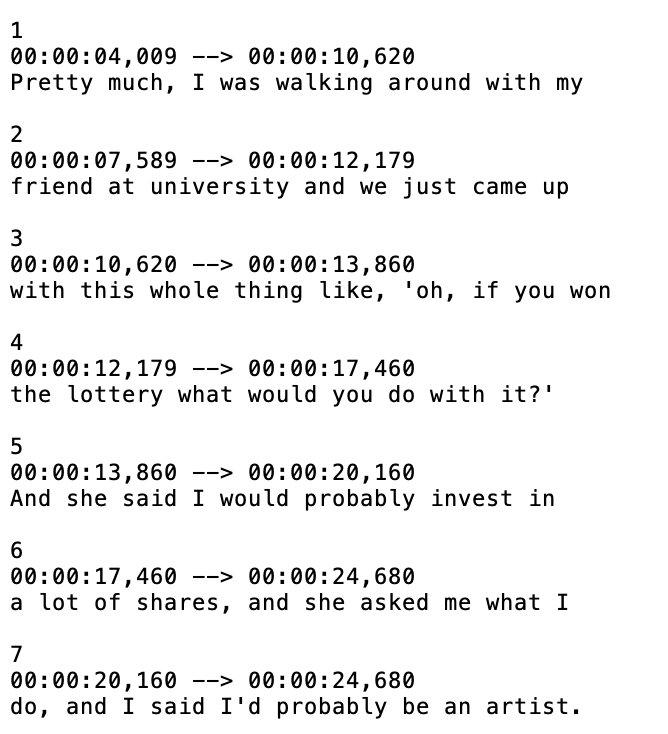
Most hosting and streaming platforms allow you to upload a caption file when you upload your video.
Where to Have Captions Created for You
Caption auto-generation has come a long way, but it doesn’t always get it right. It can look unprofessional to have spelling and grammar mistakes in your captions and it can be off-putting for your audience.
An excellent resource for creating captions and transcripts is Rev.com. At this point in time, they are the lowest-priced and most accurate transcription platform available, offering transcriptions for $1.25 USD per minute of video.
You can choose as many file types as you like, for example, I’ll usually opt for a basic transcript file (.txt) to use for repurposing as a blog post and for YouTube video descriptions as well as a closed caption file (.srt).
All you have to do is upload your video file or paste a link to your video, choose the file types you’d like to receive, make your payment, and the team at Rev.com will have your files to you in under 24 hours.
It’s usually a lot quicker than the estimated time they give you, I’ve had a one-minute video transcribed and my files sent through to me in as little as 12 minutes.
Rev.com also provides an open-caption service where they’ll create a new video file for you with the captions permanently ‘burned’ into the video.
So, are adding captions to your next video?
For more video tips and techniques subscribe on YouTube.
Check out this article on choosing the best place to host your videos.
Leave a comment below with your video questions.
